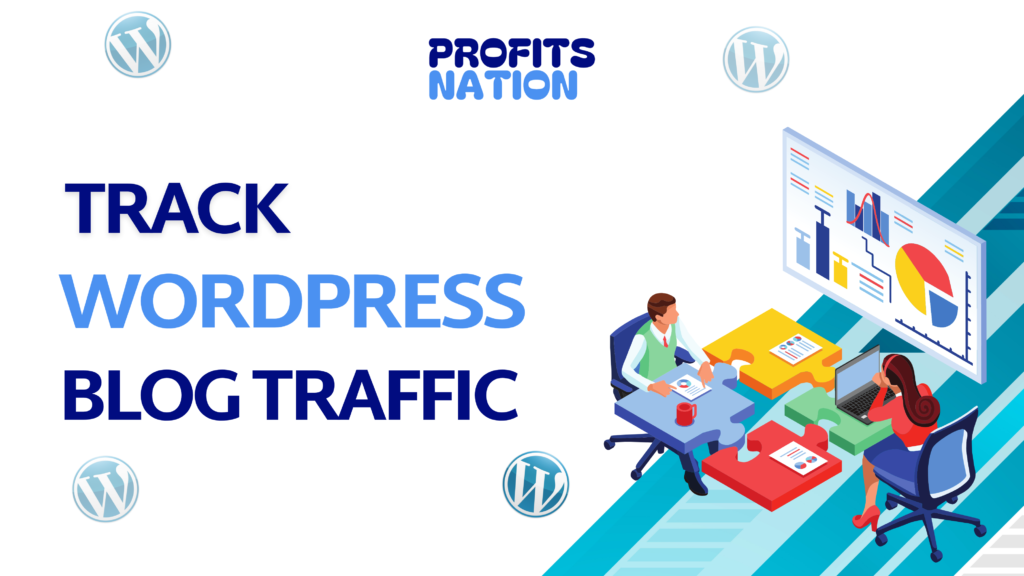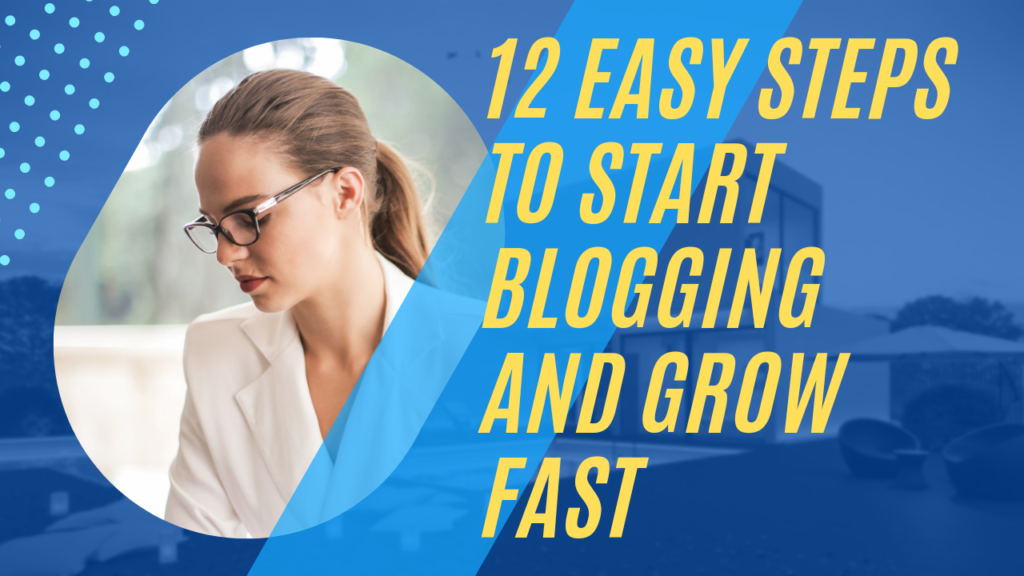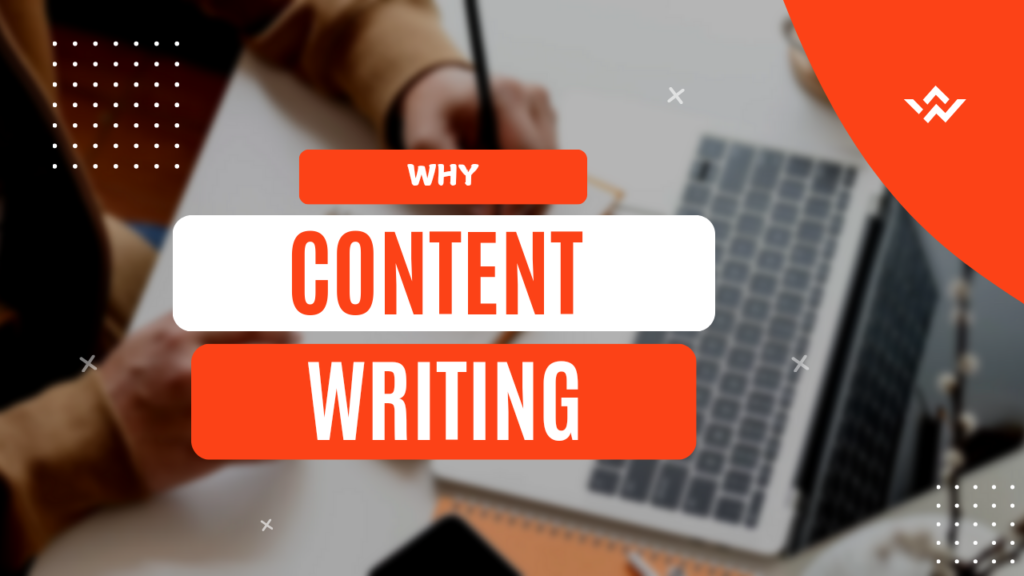Track Blog Traffic
Hey blogger! Do you know how good your blog is doing, or even if the traffic is coming from where?
You see, tracking your blog data is important in knowing what is working and what is not.
With the help of WordPress analytics plugins, it will be easy to follow WordPress traffic and do detailed blog traffic analyses that can assist in increasing audience for your website.
In this tutorial, I will guide you through 25 actionable steps using analytics plugins to track, analyze, and optimize your blog’s performance.
By the end, you will know exactly what tools to use, how to use them, and make data-driven decisions for your blog.
Why Track WordPress Blog Traffic?
Before we get into the steps, let’s talk about why this matters. Blog traffic tracking isn’t just about numbers. It’s about understanding your audience, knowing which posts are doing well, and finding opportunities to improve.
Here’s why you should care:
- Know Your Audience: Analytics plugins show who’s visiting your site, their demographics, and their interests.
- Optimize Content Strategy: Determine what your most read posts are and create more like them to improve engagement.
- Track Growth: Track how traffic changes over time and see if your SEO and marketing efforts are working.
- Increase Revenue: Data helps understand which strategies bring in conversions, so you know where to best monetize.
Q1. What’s the best free analytics plugin for WordPress?
Google Site Kit is a great free option for beginners.
Q2. How often should I review analytics data?
Weekly or monthly reviews are ideal for tracking trends and making adjustments.
Q3. Can analytics plugins slow down my site?
Lightweight plugins won’t significantly impact performance, but always test your site speed after installation.
Q4. Is it necessary to use Google Analytics with a plugin?
While not mandatory, using Google Analytics with a plugin simplifies data access and reporting.
Q5. What’s the best way to improve blog traffic based on analytics?
Focus on your top-performing content, optimize underperforming pages, and refine your traffic sources.
Step 1: Select the Best WordPress Analytics Plugin
Not all plugins are equal. The best analytics plugin for WordPress depends largely on the requirements and one’s technical capability.
Top Choices: Google Site Kit is free, and it does integrate with Google Analytics. The most user-friendly one for those just starting to learn is MonsterInsights.
Another good one that is privacy-oriented and detailed in reporting is Matomo Analytics.
What to Look For:
- ease of use.
- Real-time tracking
- Customizable reports
- Integration with other tools
Pro Tip: If you’re new to analytics, start with Google Site Kit. It’s free, beginner-friendly, and provides detailed insights.
Step 2: Install and Activate the Plugin
- Go to your WordPress dashboard, navigate to Plugins > Add New, and search for your chosen analytics plugin.
- Click “Install Now” and “Activate.”
Example: If you’re using MonsterInsights, once activated, follow the setup wizard to connect your Google Analytics account.
Step 3: Connect to Google Analytics

For most plugins, connecting your WordPress site to Google Analytics is a crucial step.
- If you do not have a Google Analytics account, sign up for one.
- Obtain your tracking ID and insert it in the plugin settings.
This link enables the plugin to read data from Google Analytics directly and then reflect the information in your WordPress dashboard.
Step 4: Activate Real-Time Tracking
See how users interact with your content during campaigns or after publishing new posts.
- How to Do It:
Most plugins, like MonsterInsights, have a “Real-Time” tab that shows active users, their location, and pages they’re visiting.
Step 5: Set Up Custom Goals
Goals track specific actions visitors take on your blog, such as signing up for a newsletter or clicking an affiliate link.
- What to Track:
- Form submissions
- Downloads
- Clicks on outbound links
- How to Set Up:
Use your analytics plugin to configure these goals under the “Conversions” or “Behavior” tab.
Step 6: Understand Audience Demographics
Analytics plugins provide data on visitor demographics, such as age, gender, and location.
- Why It Matters:
Tailor your content and marketing strategies to fit your audience’s preferences. - Pro Tip: Concentrate on regions or demographics that bring the most traffic and create targeted campaigns.
Step 7: Follow Sources of Traffic
Knowing where your traffic comes from is key to understanding your blog’s performance.
- Main Sources:
- Organic Search
- Social Media
- Referral Links
- Direct Traffic
- How to Analyze:
Use the “Acquisition” tab in your plugin dashboard to see which channels drive the most traffic.
Step 8: Monitor Bounce Rate
Bounce rate shows the percentage of visitors who leave your site after viewing only one page.
- Why It’s Important:
Poor user experience or lack of relevance usually results in a high bounce rate. - How to Decrease Bounce Rate:
- Provide additional internal links. – Ensure that your webpage loads fast.
- Meet the user intent of the desired content.
Step 9: Identify Which Pages Are Viewed Most
Identify what blog posts and pages get most views.
- Why It Helps:
- Refresh and share your most popular posts.
- Develop comparable posts to get more visitors.
- Tip: Utilize plugins to access a page view detailed breakdown of page performance on the “Behavior” tab.
Step 10: Returning vs. New Visitors
You should know how many new versus returning visitors your blog gets in order to achieve blog growth.
- Why It Matters:
- New visitors are a measure of reach.
- Returning visitors are a measure of loyalty.
- How to Use This Data:
Develop tactics to keep new visitors coming back, such as email newsletters or downloadable resources.
Step 11: Regularly Review Blog Performance
Regular monitoring will help you recognize trends and then take corrective actions at the right time.
- Pro Tip: Use automatic reports, and you will find the insights waiting in your email inbox.
Step 12: Optimize for Mobile Traffic
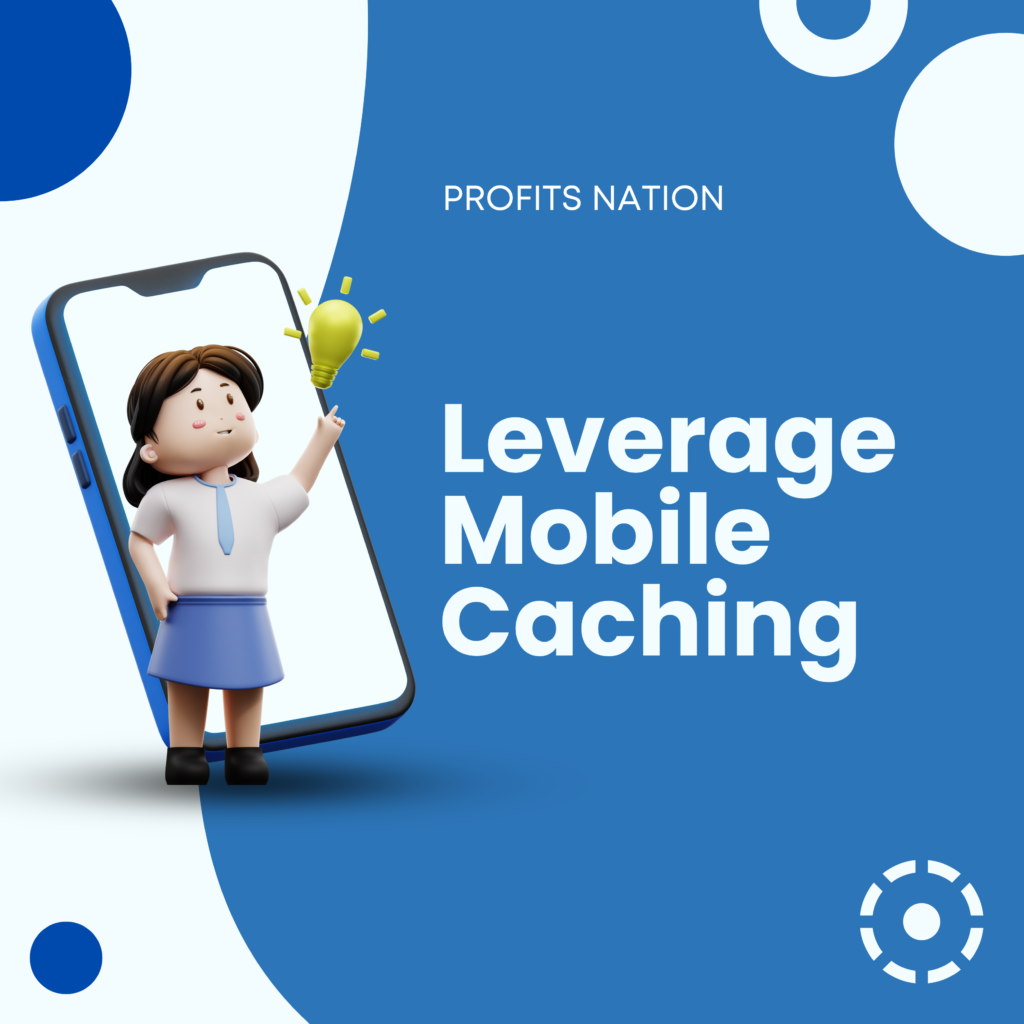
Analytics plugins also report how much traffic is coming from mobile devices.
- What to Do:
- Use a responsive WordPress theme.
- Test your site on mobile for usability.
- Why It Matters:
Mobile users make up over 60% of web traffic. If your site isn’t optimized, you’ll lose visitors.
Step 13: Measure Social Media Performance
Track how much traffic comes from platforms like Facebook, Instagram, and Pinterest.
- How to Track: Check the “Social” section in the acquisition tab of your plugin dashboard.
- Pro Tip: Find the most trafficked channels and spend more on those.
Step 14: Analyze Session Duration
Session refers to how long people stay on your blog.
- Why It’s Important:
More time spent on a session means there is more engagement and better content. - How to Improve:
Add videos or infographics to keep users engaged.
Break up text with subheadings and images.
Step 15: Use Heatmaps
Heatmaps show where visitors click, scroll, or spend time on your blog.
- Why It’s Useful:
Heatmaps provide a visual representation of user behavior. - How to Set Up:
Some analytics plugins, like Crazy Egg, offer heatmap tracking.
Step 16: Track Outbound Links
If you use affiliate links or link to other sites, track how often visitors click them.
- Why It Matters:
Outbound link tracking helps you understand which links drive conversions. - How to Do It:
Most analytics plugins include outbound link tracking.
Step 17: Event Tracking
Track certain activities like button clicks or download. Helps to measure how many users click on a particular element on a webpage, which might not have any pageviews.
- Why It’s Important: Helps in measuring user engagement with elements other than pageviews.
- Track the number of users who downloaded your free eBook.
Step 18: Landing Pages analysis
Landing pages are the first page visitors view when they arrive at your blog.
- Look For:
- Which landing pages get the most traffic?
- Are people staying or bouncing?
- Pro Tip: Optimize high-traffic landing pages with strong CTAs and internal links.
Step 19: Monitor Site Speed

Page speed affects user experience and SEO.
- Check: A few plugins add speed metrics, or you could use external resources like Google PageSpeed Insights.
- Why: The slow site discourages visitors, and it would negatively impact rankings.
Step 20: Track Campaigns with UTM Tags
UTM tags allow you to track specific campaigns.
- Example: Add the UTM parameter to the links used by Facebook ads. You can measure their performance from there.
- How to Setup: Most analytics plugins support UTM tracking.
Step 21: Review Exit Pages
Exit pages are the last pages a visitor viewed before leaving your website.
- Why It’s Important: Identify why visitors leave and improve those pages.
- Example: Add a compelling CTA or related posts section to reduce exits.
Step 22: Compare Traffic Trends
Compare traffic trends over weeks, months, or years.
- What to Analyze:
- Seasonal fluctuations
- Effects of campaigns or updates
- Pro Tip: Use comparisons to refine your content strategy.
Step 23: Set Benchmarks
Establish performance benchmarks to measure growth.
- Why It Helps: Monitor and celebrate milestones, including hitting 10,000 visitors per month.
Step 24: Apply AI-Powered Insights
Certain plugins, like Matomo, offer actionable recommendations using AI.
- Why It’s Helpful: AI makes data interpretation so much easier and points out areas for improvement.
Step 25: Communicate Insights to Your Team
If you work with writers or marketers, share the analytics reports so that you’re all on the same page about strategies.
- How to Do It: You can export and schedule reports directly from your plugin dashboard.
Conclusion
If you want to grow your audience and improve performance, then tracking your WordPress blog traffic is totally non-negotiable.
On the other hand, analytics plugins for WordPress deliver some valuable insights, ranging from visitor demographics and traffic sources to engagement metrics.
Remember, the goal isn’t just to gather data but to use it effectively. With these 25 steps, you’re equipped to make data-driven decisions and take your blog to the next level.
For more insights, check out Profits Nation for additional tips on boosting blog performance and mastering analytics.