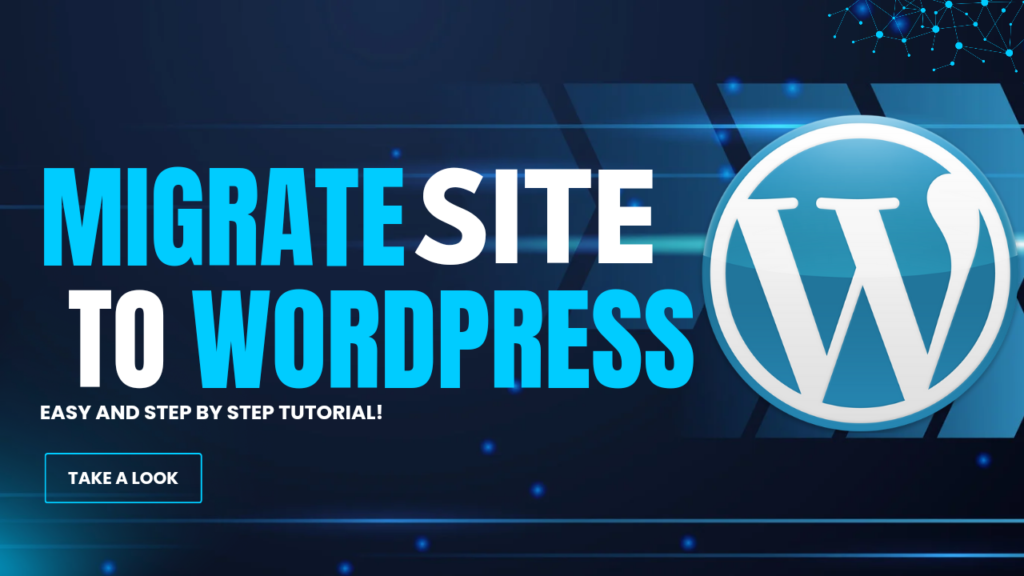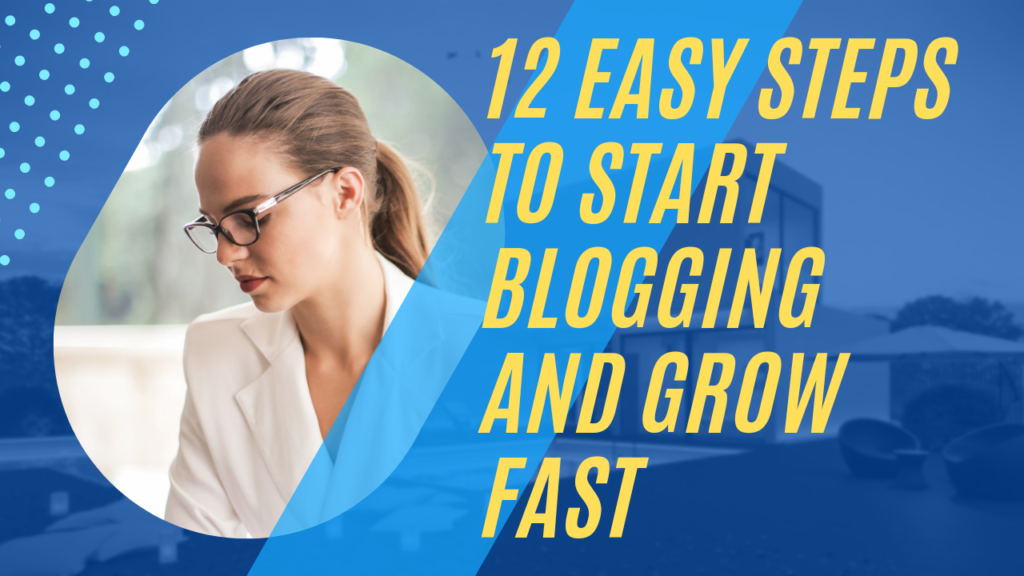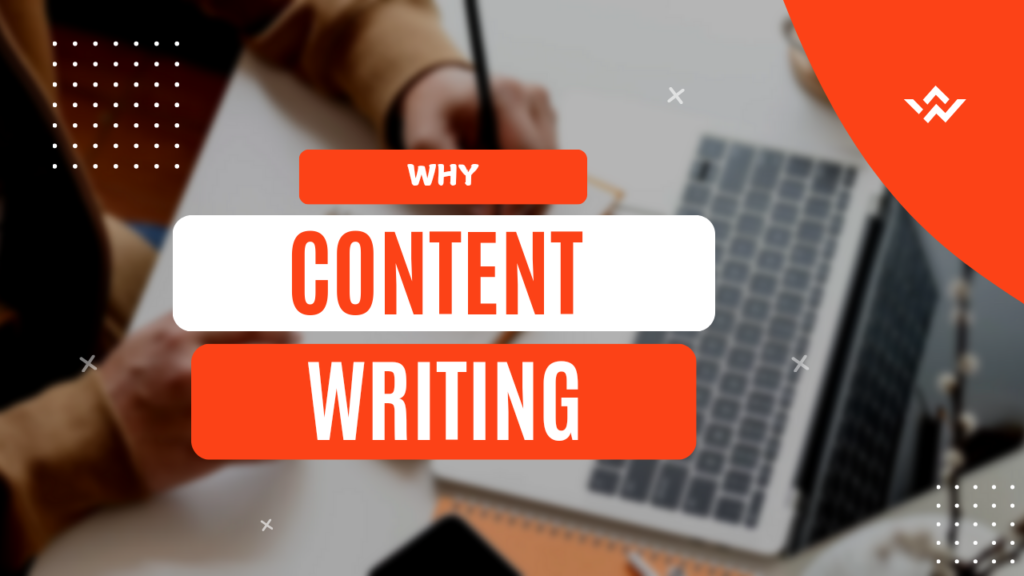Migrate Your Blog to WordPress
Hi, bloggers! Are you thinking about making the move to WordPress but don’t know where to start? I get it-moving a blog can be really overwhelming, but trust me, it’s a complete game-changer. Why? Because WordPress runs on 43% of sites worldwide because of its flexibility, scalability, and its full ecosystem of plugins and themes.
This is going to be an easy step-by-step walk through on how to easily follow through and do a WordPress migration in this blog post. Here, we are covering the reasons why you should be migrat-ing your blog onto WordPress and how to get it done step-by-step.
To that end, let’s talk over here about what pitfalls there might be that you should avoid when working to make the most of this experience doing a WordPress blog migration
Why Move Your Blog to WordPress?
- Greater Control: WordPress gives you complete control over your content, design, and features. Unlike some platforms that lock you into their ecosystem, WordPress lets you customize your website to your heart’s desire.
- SEO Benefits: WordPress is loved by search engines. With the tools of Yoast SEO and Rank Math, you can optimize all aspects of your site to rank higher. This may be an opportunity to really take your visibility up a notch by switching to WordPress.
- Scalability: Just like you grow, WordPress grows with you. From a hobby to a full-time business, you will easily scale.
- Diverse Plugins: WordPress supports over 60,000 free plugins that extend its functionality. Want an online store or a photo gallery? WordPress has it all.
- Helpful Community: There’s a huge global community on WordPress. So, find the help or tutorials with regards to WordPress Migration guides easily.
Step 1: Plan Your Migration
Any successful blog migration with WordPress begins with planning.
Assess Your Current Blog
Determine your current blogging platform (Blogger, Wix, Squarespace, etc.)
Outline each feature and content you want to transfer, which might include a list of all the posts, pages, media files, and comments on the blog.
Backing Up Your Content
Always back up your existing website before making changes. That way you will have an easy means of reverting if the process of moving the site to WordPress hits a problem.
Step 2: Establishing Your WordPress Environment
Choose a Hosting Company Moving a blog to WordPress requires good hosting. Seek hosts that provide: – WordPress optimization – 24/7 customer support – Tools for easy migration
Consider using some of the better-known companies like Bluehost or SiteGround for good WordPress-friendly services.
Install WordPress
Most hosting providers offer a one-click WordPress installation option. Once installed, you’ll have access to your WordPress dashboard.
Step 3: Export Content from Your Current Platform
The method of exporting depends on your existing platform:
Blogger
- Go to your Blogger dashboard.
- Click Settings > Manage Blog > Back Up Content.
- Download the XML file.
Wix
- Manually copy text and media files.
- Use a third-party tool to export posts if necessary.
Squarespace
- Navigate to Settings > Advanced > Import/Export.
- Export your content in a WordPress-compatible format.
Step 4: Import Content to WordPress
Now that you’ve exported your content, it’s time to transfer your website to WordPress.
- Log in to WordPress Dashboard.
- Go to Tools > Import.
- Choose the importer plugin for your file format (Blogger Importer, for example).
- Upload your file and assign authorship to your WordPress account.
Step 5: Design Your WordPress Blog
Design plays a huge role in user experience. WordPress provides thousands of free and premium themes that can make your site visually appealing.
Install a Theme
- Go to Appearance > Themes.
- Find a theme that is relevant to your niche.
- Click Install > Activate.
Customize the Look
- Use the Customizer tool to fine-tune colors, fonts, and layouts.
- Add a logo and favicon to further personalize your site.
Step 6: Add Essential Plugins

Plugins enhance the functionality of your WordPress blog. Here are some must-haves after a blog migration WordPress:
- SEO Plugin: Yoast SEO or Rank Math for search optimization.
- Backup Plugin: UpdraftPlus to create regular backups.
- Security Plugin: Wordfence for added protection.
- Performance Plugin: WP Rocket to speed up your site.
Step 7: Test Your Website
Test everything before you take your blog live to ensure an easy transition.
Checklist:
- Confirm that all the posts, pages, and media have imported correctly.
- Check all the links and update any that are broken.
- Test your contact forms and other functionalities.
Step 8: Redirect Old Links
Preserves your SEO by setting up old URLs to your new WordPress site.
Use a Redirection Plugin
Install the Redirection plugin to map your old URLs to the corresponding new ones.
Common Challenges in Blog Migration
Even with a clear WordPress migration guide, things can go wrong. Here’s how to deal with them:
- Formatting Loss: Use HTML Editor Syntax Highlighter to solve the code format issue.
- Image Errors: Use Auto Upload Images to automatically upload broken images with the right URLs.
- SEO Drops: Go to Google Search Console and submit the new sitemap to increase the re-indexing process.
Real-Life Case Study: Why Bloggers Love WordPress
For example, food blogger Sarah was looking to migrate a Squarespace site to WordPress. Before migrating her blog to WordPress, Sarah suffered from the following limitations:
Not much flexibility and slow page load times. After migrating the blog to WordPress, she has: 40% growth in organic traffic in the last 3 months.
Faster load times for pages, thus dropping bounce rates by 20%. More engagement on a flexible design.
This is what Sarah’s case shows: how a wordpress migration guide can change your whole blog career.
Take Away Tutorials
If you are doing SEO, here are some other articles which you might find useful.
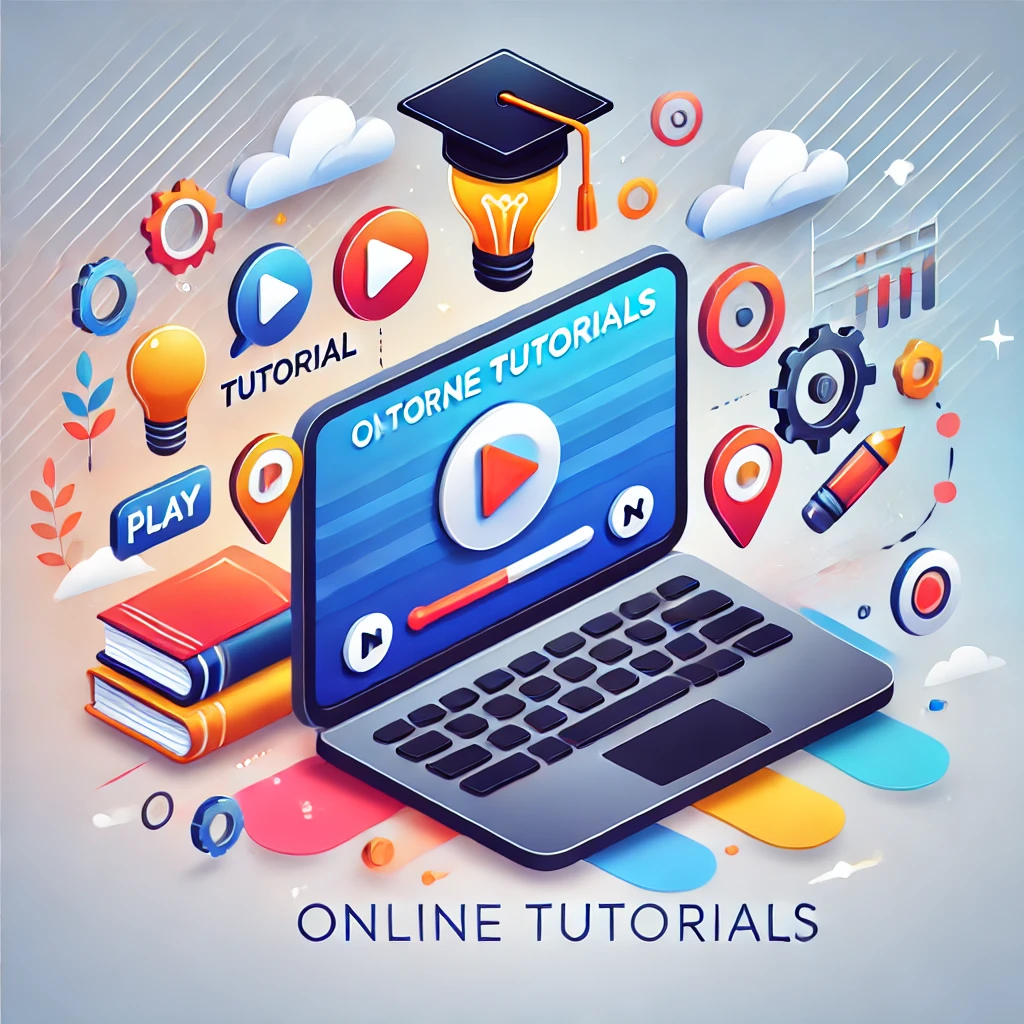
- Maximize Your Organic Traffic with On-Page SEO.
- How to Improve Your WordPress Site’s User Experience.
- How to Fix Slow WordPress Websites.
These links will be instrumental in having your blog running smoother after moving it to WordPress.
Conclusion
Migrating your blog to WordPress opens doors to endless possibilities. With proper planning and tools, the process is seamless. By following this WordPress migration guide, you’ll enjoy a more powerful platform tailored to your blogging goals.
If you have a question or need help in moving your blog migration WordPress, just drop the comment below. Let’s make your WordPress journey successful!
Happy blogging! – Amir
What is the best free plugin to add a contact form in WordPress?
The most popular free plugin for adding contact forms in WordPress is WPForms Lite. It is beginner-friendly, highly customizable, and integrates well with most themes.
Can I add a contact form to WordPress without using a plugin?
Yes, you can use custom HTML or embed Google Forms directly into your website, but using a plugin simplifies the process and offers better functionality.
How do I customize the design of my contact form in WordPress?
You can customize your form’s design using the settings in your chosen plugin, additional CSS, or by choosing a WordPress theme that supports custom styling for forms.
Is a free contact form plugin secure to use?
Reputable free plugins like WPForms Lite or Contact Form 7 follow WordPress security standards. Ensure they are updated regularly and use CAPTCHA to prevent spam submissions.
Can I add multiple contact forms to a single WordPress site?
Yes, most contact form plugins allow you to create and add multiple forms to your site, each with unique fields and settings.