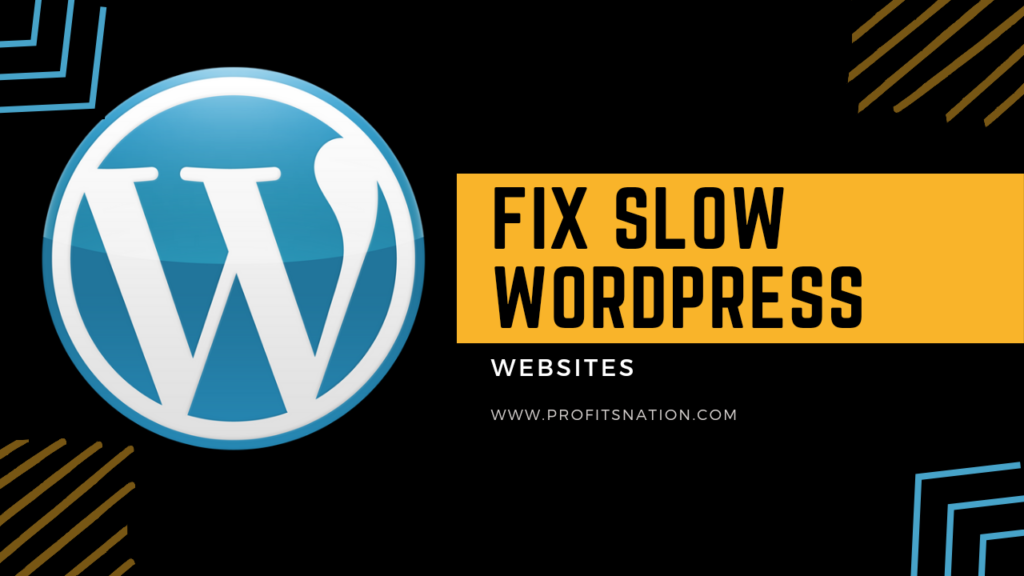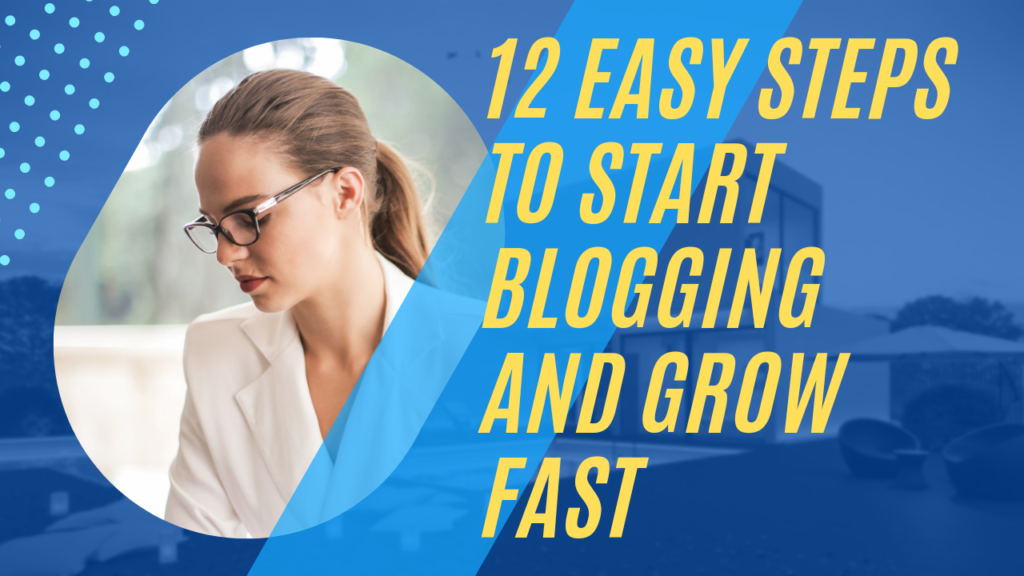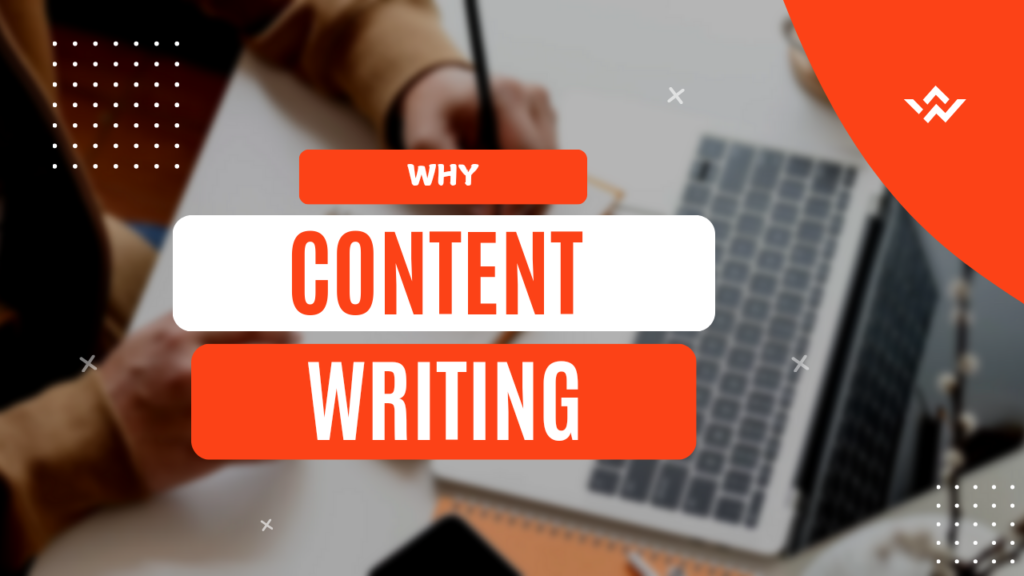Fix Slow WordPress Websites
Hey there, fellow bloggers! If you’ve ever felt frustrated waiting for your WordPress site to load, you’re not alone. A slow WordPress website isn’t just annoying for you—it’s a problem for your audience and search rankings.
Imagine a potential reader bouncing off your site because it took too long to load. That’s not just lost traffic; it’s lost opportunities.
Today, I’m going to take you through the reasons behind slow site speeds and actionable steps to fix your slow WordPress website. You will have a faster site that keeps readers engaged and boosts your search engine visibility by the end of this guide. Let’s dive right in.
You can also try this way that is explained in video below:
Why Fixing Slow WordPress Websites is important

Before we get into solutions, let’s first understand why this matters.
- User Experience Matters
Google had a study that showed how one second delay in page loading could lead to a 7% decrease in conversions. A faster WordPress website will keep visitors longer, hence interacting with your content. - SEO and Rankings
Page speed is confirmed by Google as a ranking factor. A slow WordPress website will make the results of your SEO efforts hard to find. - Revenue and Monetization
Your blog may be using affiliate links or impression ads. If a page does not load quickly, this reduces earnings as the visitors do not stay longer on the page clicking those links or scrolling through ads. - Bounce Rate
Research shows that 53% of mobile users abandon a site if it takes more than three seconds to load. Fixing your slow WordPress website keeps readers on your page, reducing bounce rates.
Now that we know the “why,” let’s tackle the “how.”
Step-by-Step Solutions to Speed Up Your WordPress Site
1. Analyze Your Website Speed
Before you make any changes, you need to measure your current performance. You can use tools like: Google PageSpeed Insights GTmetrix Pingdom Tools All these tools give you an idea of what is slowing down your site. Always look at metrics like TTFB and LCP.
2. Select a Trustable Hosting Provider
A hosting provider is what contributes much to WordPress performance optimization. While shared hosting is a budget-friendly solution, it often comes with slower loading times.
Recommended Solution:
- Use managed WordPress hosting such as SiteGround or WP Engine for better performance.
Changing the hosting alone would cut the WordPress speed from 40%.
3. Optimize Images
Big image files are one of the biggest offenders for slow-loading websites.
How to Optimize Images:
- Use TinyPNG or ShortPixel to compress image files.
- Serve images in modern formats like WebP.
- Implement lazy loading so images load only when users scroll to them.
Learn how to use the best plugins for lazy loading images.
4. Install a Caching Plugin
Caching plugins store a static version of your site, reducing the time it takes to load pages.
Top Recommendations:
- WP Rocket (Paid) – W3 Total Cache (Free) – LiteSpeed Cache
Enabling your WordPress site to cache would increase the speed of your site by 20-30%.
5. Minimize HTTP Requests
For every image, script, and stylesheet you have on your page, the browser sends an HTTP request to the server. Decreasing requests is one way you can speed up your site.
How to Minimize Requests: Merge CSS and JavaScript files.
- Use a lightweight WordPress theme such as Astra or GeneratePress.
- Remove unused plugins.
Slow WordPress fixes often start with cleaning up your site.
6. Optimize Your Database
Your WordPress database gets gradually filled with unnecessary garbage, including old revisions of posts and spam comments. All this junk slows down your site.
Actionable Tips:
- Clean your database with the help of the plugins WP-Optimize or Advanced Database Cleaner.
- Limit post revisions from the backend by adding to your
wp-config.phpfile:php define('WP_POST_REVISIONS', 3);
7.Setup a Content Delivery Network (CDN)

A CDN stores copies of your website on servers scattered around the globe, pulling content to visitors from their nearest server.
Common CDN Services:
- Cloudflare
- KeyCDN
CDNs can speed a WordPress site up for the world at large.
8.Update Themes and Plugins
Dated themes and dated plugins are typical culprits of site slowdowns. Updating them will enhance functionality and also optimize site speed.
Pro Tip: Always test updates on a staging site before updating them on your live website.
9. Use GZIP Compression
GZIP compresses your website’s files, making them smaller and faster to load. Most hosting providers offer this feature.
How to Enable GZIP:
- Use a plugin like WP Rocket or enable it via your
.htaccessfile.
10. Monitor Website Performance Regularly
Optimizing your site isn’t a one-time task. Regular monitoring helps identify new issues before they impact performance.
Common Mistakes to Avoid When Optimizing
- Overloading with Plugins
More plugins don’t always mean more functionality. Stick to essential plugins to avoid slowing down your site. - Ignoring Mobile Optimization
Google uses mobile-first indexing, so a site that isn’t mobile-friendly will struggle to rank. - Skipping Regular Maintenance
Even after having a slow WordPress website fixed, ignoring regular updates and cleanups brings the same problems back again.
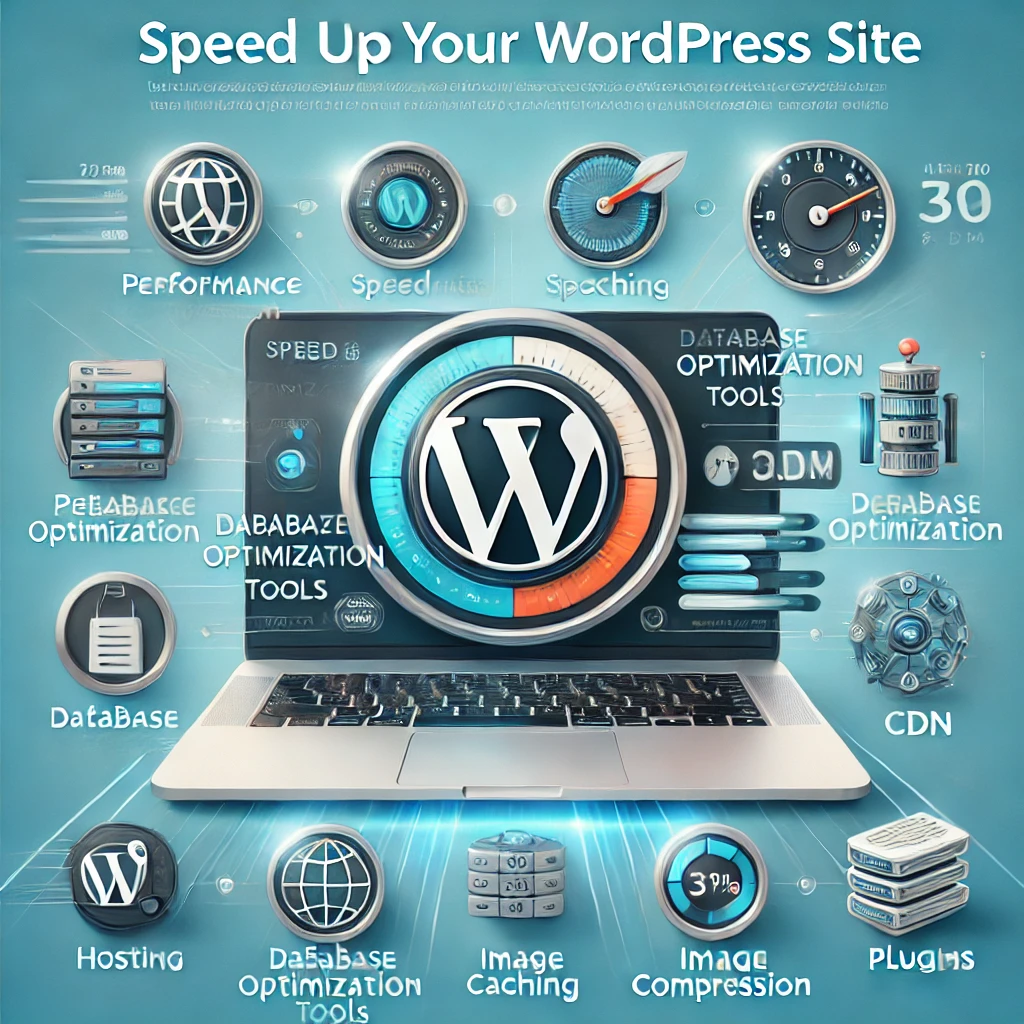
How Speed Boosts Performance
Here’s an example from life. An online webstore of e-commerce was experiencing a painfully slow website: an average time of 5 seconds. These techniques—upgrading from low-quality hosting, cache, and CDNs—help reduce load time to 1.5 seconds. Well, what is the real effect?
- 30% increase in conversions
- 50% lower bounce rate
- Improved SEO rankings
This example presents how small changes lead to significant improvements.
Final Thoughts
Fixing a slow WordPress website isn’t just about better performance—it’s about creating a better experience for your readers and boosting your blog’s success. By following these steps, you’ll not only improve WordPress speed but also set your site up for long-term growth.
Remember, a faster site means happier visitors and higher engagement. If you enjoyed this guide, don’t forget to check out more tips on WordPress optimization and monetization.
Got questions or need help with a specific issue? Let’s discuss in the comments below!
Author: Amir Helping you grow your blog at profitsnation.com
Why is my WordPress website slow?
A WordPress website can become slow due to reasons like unoptimized images, excessive plugins, poor hosting, large database files, or lack of caching. Identifying the root cause is the first step to resolving performance issues.
How does website speed impact SEO?
Website speed is a ranking factor in Google’s algorithm. A slow WordPress site can lead to higher bounce rates, reduced user engagement, and lower rankings in search engine results.
Can switching hosting providers improve my WordPress speed?
Yes, upgrading to a reliable hosting provider, such as managed WordPress hosting, can significantly improve your site’s performance. Shared hosting is often a bottleneck for website speed.
What plugins can I use to optimize my WordPress site?
Popular plugins for WordPress performance optimization include WP Rocket, W3 Total Cache, and Smush for image compression. Using a lightweight theme and only essential plugins can also enhance speed.
Is it necessary to use a Content Delivery Network (CDN)?
While not mandatory, a CDN can greatly improve speed by serving content from servers closest to the user’s location. This is especially beneficial for websites with a global audience.