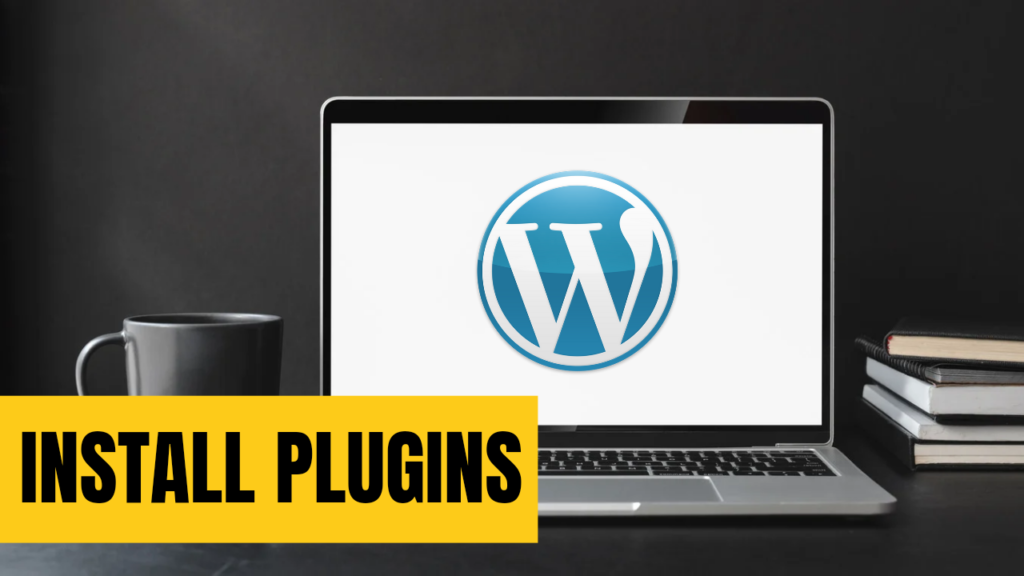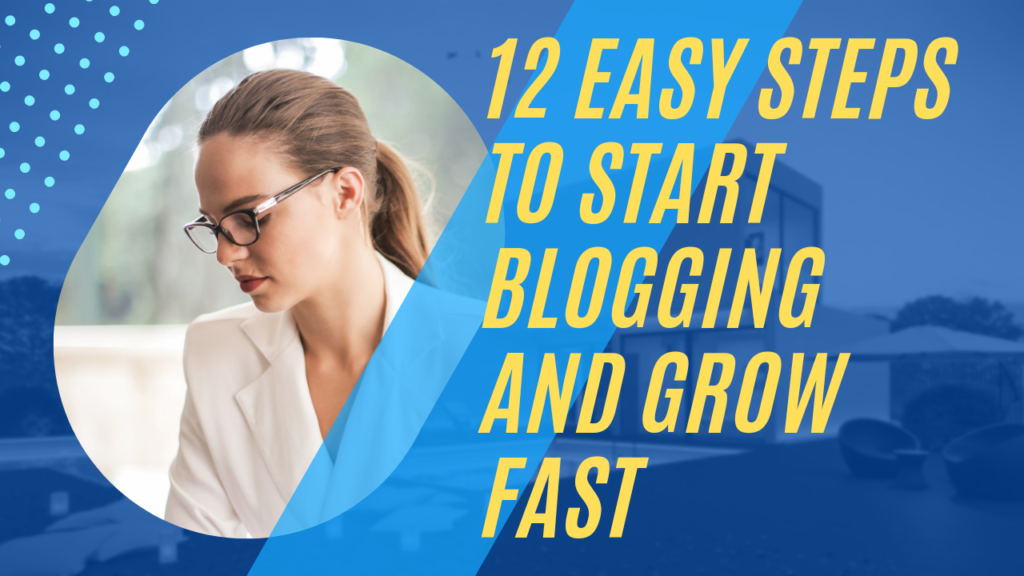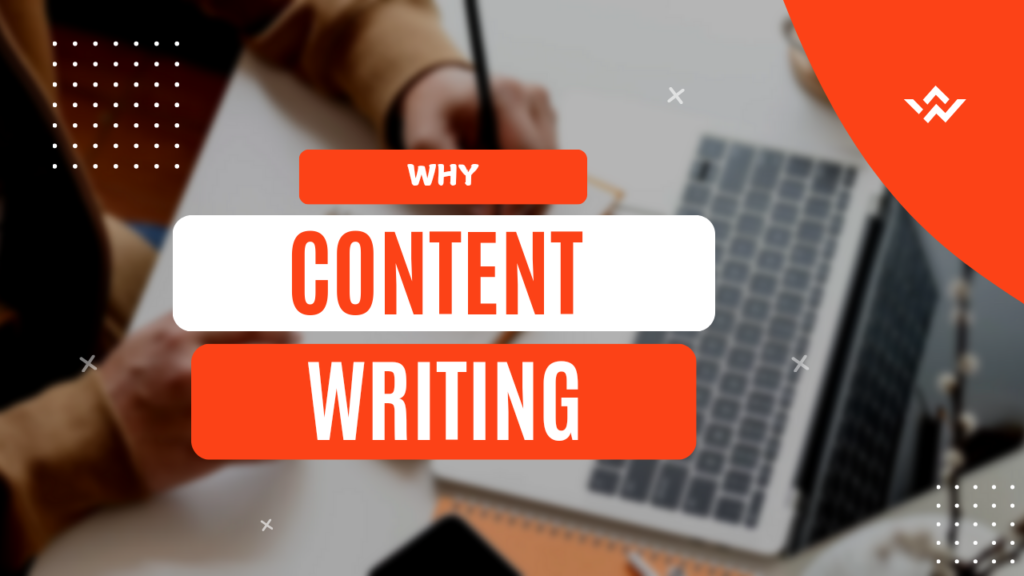Install WordPress Plugins
When starting with WordPress, you’ll likely hear a lot about plugins—the handy tools that extend your website’s functionality. But before diving in, how do you ensure you’re installing WordPress plugins safely?
Many beginners overlook the potential risks of poorly chosen plugins, leading to site crashes, security vulnerabilities, or slow loading times.
Don’t worry! In this guide, we will take you step by step through a friendly process to safely install plugins, with a focus on why this part of your WordPress configuration is important.
At the end of it, you’ll be confident about choosing, installing, and managing plugins without causing harm to your website performance or security.
- Additional features are installed as simple modules such as contact forms, SEO tools, or even e-commerce functionality. “
- Customize your site without coding.
- Improve performance using caching, compression, and various other tools. But, beware-all plugins do not feature equal worth. Maliciously or badly coded applications could leave your site vulnerable to security threats or compatibility issues. That is why, for a beginner, safe plugin installation is the way to go.
Related Tutorial: How to Improve User Experience on Your WordPress Site
Related FAQs
What are WordPress plugins, and why are they important?
WordPress plugins are tools that extend the functionality of your website, such as adding SEO features, improving speed, or enabling e-commerce. They are essential for customizing your site without requiring coding skills, making WordPress accessible to beginners and professionals alike.
How can I ensure the safe installation of WordPress plugins?
To install WordPress plugins safely, always download them from trusted sources like the WordPress Plugin Repository or reputable developers. Check ratings, reviews, update history, and compatibility before installation. Regular updates and backups are critical for plugin security.
How many plugins should I install on my WordPress site?
Install only the plugins necessary to achieve your goals. Using too many plugins can slow down your site and increase security risks. It’s better to choose high-quality, multipurpose plugins that cover multiple needs efficiently.
Step-by-Step WordPress Plugin
1. Installation
Where to Find Plugins There are two main sources:
– The WordPress Plugin Repository (free plugins): Available directly from your WordPress dashboard. The plugins have been reviewed for their quality. – Premium Plugins: Available at marketplaces like CodeCanyon or from the developers directly.
⚠️ Avoid downloading plugins from untrusted websites. These may contain malicious code that compromises your site’s security.
2. Check Plugin Details Before Installing
Before clicking “Install,” review these factors:
- Ratings and Reviews: Look for plugins with at least 4+ stars and positive feedback.
- Active Installations: High numbers (e.g., 50,000+ users) indicate reliability.
- Last Updated: Ensure it’s been updated in the last 6 months to confirm compatibility with recent WordPress versions.
- Developer Support: Check if the developer responds to queries.
???? Case Study: A study by Sucuri found that 56% of WordPress vulnerabilities are due to outdated plugins. Regular updates are non-negotiable!
3. Installing a Plugin from Your Dashboard
1.Go to Plugins > Add New in your dashboard
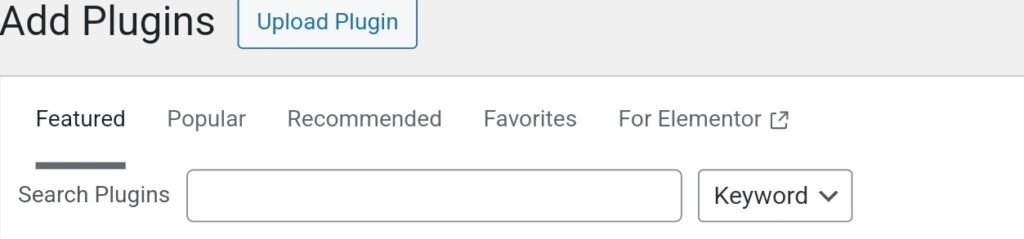
2.Search for a plugin using the search bar (e.g., “Yoast SEO“).
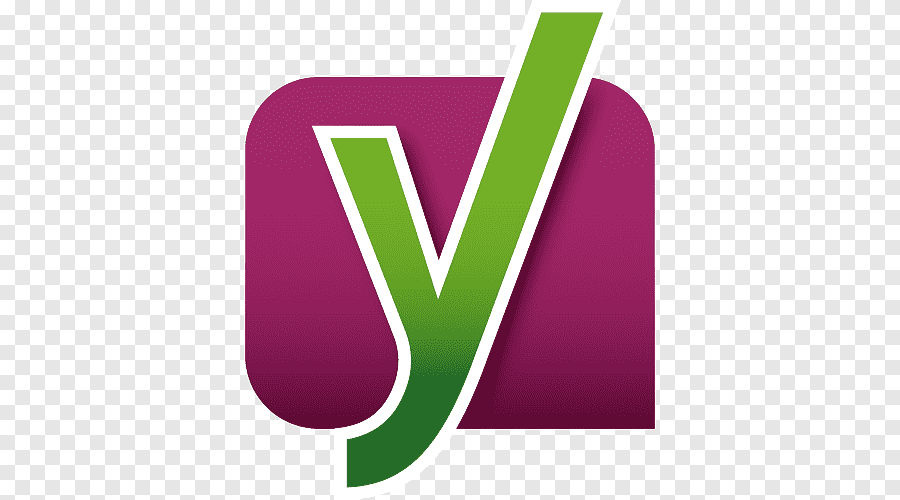
3.Click on the Install Now button then on the Activate button.
Pro Tip: Only activate plugins you are actively using. Deactivate and delete ones that you don’t use to minimize security vulnerabilities.
How to Secure Plugins
1. Use Reputable Sources
Always download plugins from reputable sources. The WordPress Plugin Repository is your safest bet for free plugins.
Premium plugins should come directly from developers or trusted marketplaces like CodeCanyon.
2. Monitor Plugin Compatibility
Incompatible plugins can break your site. Before installing, check:
- Compatibility with Your WordPress Version: Displayed in the plugin description.
- Theme Compatibility: Test plugins on staging sites to avoid live site disruptions.
3. Limit Plugin Usage
More plugins = More vulnerabilities.
Use plugins only when necessary and ensure they replace manual tasks or add value.
Related Tutorial: How to Improve Page Load Speed with SEO Techniques
4. Regular Updates Are Key
The updating of plugins fixes bugs and patches security holes.
- Automatic Updates: Enable automatic updates for critical plugins.
- – Manual Updates: Check periodically to see if any of your installed plugins needs an update by going to Plugins > Installed Plugins in your dashboard.
5. Backing up Before Installing or Updating.
Fact: A survey by WordFence showed that 22% of hacked WordPress sites were due to plugin vulnerabilities.
Common Plugin Installation Problems and Fixes
1. “Fatal Error” Message
Occurs when a plugin conflicts with your theme or another plugin.
- Fix: Access your site via FTP, navigate to the plugin folder, and rename the conflicting plugin’s folder.
2. Plugins Slow Down the Site
Plugins which are not optimized will negatively impact your website speed.
- Fix: Analyze your site using tools like GTmetrix and swap out slowly-performing plugins with lighter versions.
3. Malware Infections
Plugins sourced from unverified websites have malicious code hidden within the files.
- Fix: Always scan your website with security plugins like WordFence or Sucuri and have black-listing enabled with such security softwares.

Best Practices for Beginners
- Install One Plugin at a Time: Test compatibility and site performance after each installation.
- Read Documentation: Often, plugins accompany instructions on how to set them up properly.
- Limit Admin Access: Only permit trusted people to install or manage plugins.
- Use Plugin Alternatives: Sometimes, a feature can be achieved without a plugin, like adding a code snippet for Google Analytics tracking.
Top WordPress Plugins for Beginners
Here are some beginner-friendly plugins to consider:
| Plugin | Purpose | Free/Paid |
|---|---|---|
| Yoast SEO | Optimize on-page SEO | Free/Premium |
| Elementor | Drag-and-drop website builder | Free/Premium |
| UpdraftPlus | Backup and restore functionality | Free/Premium |
| WP Super Cache | Improve site speed | Free |
| Akismet | Spam comment protection | Free |
The Importance of WordPress Plugin Security
Your website’s plugins directly impact its functionality, speed, and security. A single vulnerable plugin can open the door to hackers.
Proof from Case Studies: In 2020, the File Manager Plugin vulnerability exposed over 700,000 WordPress sites. That is why, no matter how important the features are, vigilance remains crucial.
Related Tutorial: Maximize Your Organic Traffic with On-Page. SEO
Final Thoughts
Installation of WordPress plugins in a secure manner is not only a technical issue but also a matter of protecting your site and giving the best experience for your visitors.
This guide will ensure that there won’t be an engagement of any common pitfalls, and your website runs without any interruption.
Your learning doesn’t stop here! Check out more beginner-friendly guides on profitsnation.com and continue mastering WordPress as well as growing your blog.
- Install WordPress plugins from trusted sources only.
- Ensure plugin security through regular updates and backups. Avoid installing lots of plugins; else, it may dent performance and increase the risks involved.
- Ready to take your WordPress skills up a level? Check out our blogging tips for more!